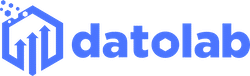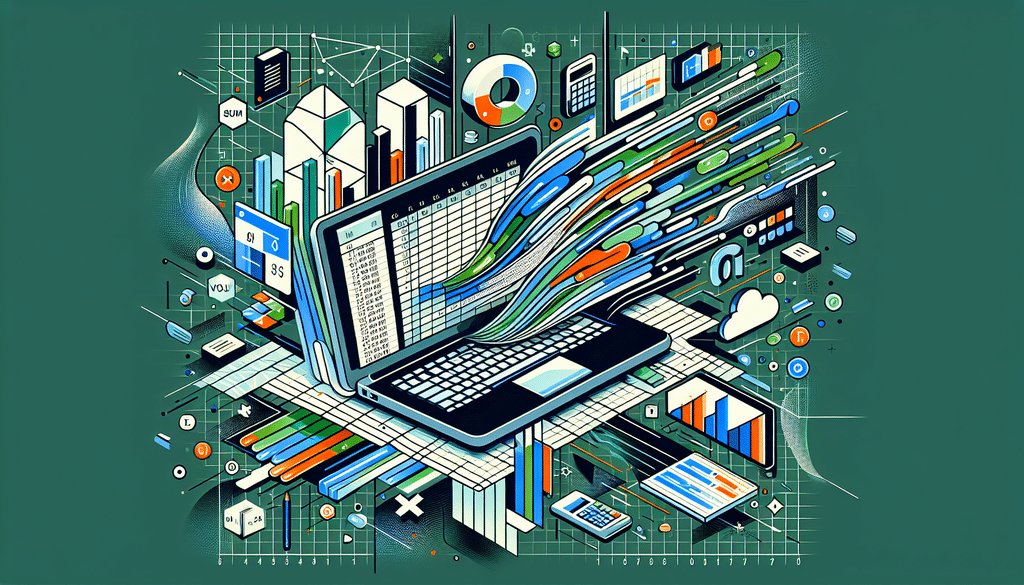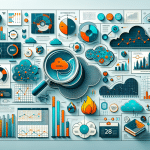In today’s data-driven world, proficiency in Excel has become fundamental for data analysts. This powerful tool allows analysts to manipulate, visualize, and interpret data effectively. Mastering Excel not only enhances productivity but also allows for deeper insights into data. Below are some of the essential functions every data analyst should be familiar with.
1. The Core Functions: SUM, AVERAGE, COUNT
These functions form the backbone of data analysis in Excel, providing the most basic yet essential calculations:
- SUM: This function is used to add up a range of cells. For example, =SUM(A1:A10) calculates the total of all numbers from cell A1 to A10.
- AVERAGE: This function calculates the mean of a group of numbers. For instance, =AVERAGE(B1:B10) would give you the average value of the numbers in that range.
- COUNT: This counts all cells that contain numerical data. Use it to understand how many entries you have in a dataset, such as =COUNT(C1:C10).
2. Advanced Mathematical Functions: IF, VLOOKUP, and INDEX/MATCH
For more complicated data processing, advanced functions can be extremely helpful:
IF Function
The IF function allows you to create conditional statements within your Excel sheets. An example would be to determine sales performance:
- Formula: =IF(D2>=5000, “Target Met”, “Target Not Met”)
- This checks if the value in D2 is greater than or equal to 5000 and outputs “Target Met” or “Target Not Met” accordingly.
VLOOKUP Function
VLOOKUP, short for “Vertical Lookup,” enables you to search for a value in the first column of a table and return a value in the same row from another column.
- Formula: =VLOOKUP(A2, E1:G10, 3, FALSE)
- This will look for the value in cell A2 within the range E1:G10 and return the corresponding value from the third column.
INDEX and MATCH Combination
While VLOOKUP has its limitations, combining INDEX and MATCH can offer more flexibility:
- Formula: =INDEX(G1:G10, MATCH(A2, E1:E10, 0))
- This formula finds the matching value in column E based on A2, then retrieves the result from column G.
3. Text Functions: CONCATENATE and TEXT
Data doesn’t always come formatted how you want it. Here are a couple of essential text functions:
CONCATENATE Function
The CONCATENATE function allows you to join multiple strings of text into one cell:
- Formula: =CONCATENATE(A1, ” “, B1)
- This combines the text in cells A1 and B1 with a space in between.
TEXT Function
The TEXT function is useful for formatting numbers into text. It allows you to display numbers in a specific format:
- Formula: =TEXT(A1, “$0.00”)
- This would format the number in A1 as currency.
4. Date and Time Functions: TODAY, NOW, and NETWORKDAYS
Working with dates and times is a critical aspect of data analysis. Here are some useful functions:
TODAY and NOW Functions
The TODAY function returns the current date, while NOW includes the current date and time:
- Formula: =TODAY()
- Formula: =NOW()
NETWORKDAYS Function
If you want to calculate working days between two dates, the NETWORKDAYS function is invaluable:
- Formula: =NETWORKDAYS(A1, B1)
- This counts the number of working days between the dates in A1 and B1, excluding weekends and holidays.
5. Lookup and Reference: HLOOKUP
Similar to VLOOKUP, the HLOOKUP function allows you to search for a value in the first row and return a value in the same column from a specified row:
- Formula: =HLOOKUP(A2, E1:G3, 3, FALSE)
- This searches for the value in A2 across the first row of the range E1:G3 and returns the value from the third row.
6. Analyzing Data with PivotTables
The real power of Excel lies in its ability to analyze large datasets with PivotTables. They allow you to summarize, analyze, and explore your data:
- To create a PivotTable, select your data range, then go to the Insert tab and choose PivotTable.
- You can then drag fields into the Rows, Columns, and Values areas to analyze your dataset effectively.
Conclusion
Mastering these essential Excel functions will significantly enhance your data analysis capabilities and productivity. By becoming proficient in these tools, you’ll be better equipped to derive meaningful insights and drive informed decision-making in any data-centric role. As you continue to practice and explore, you’ll discover even more powerful features within Excel that can elevate your analytical skills to the next level.