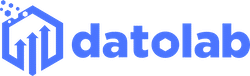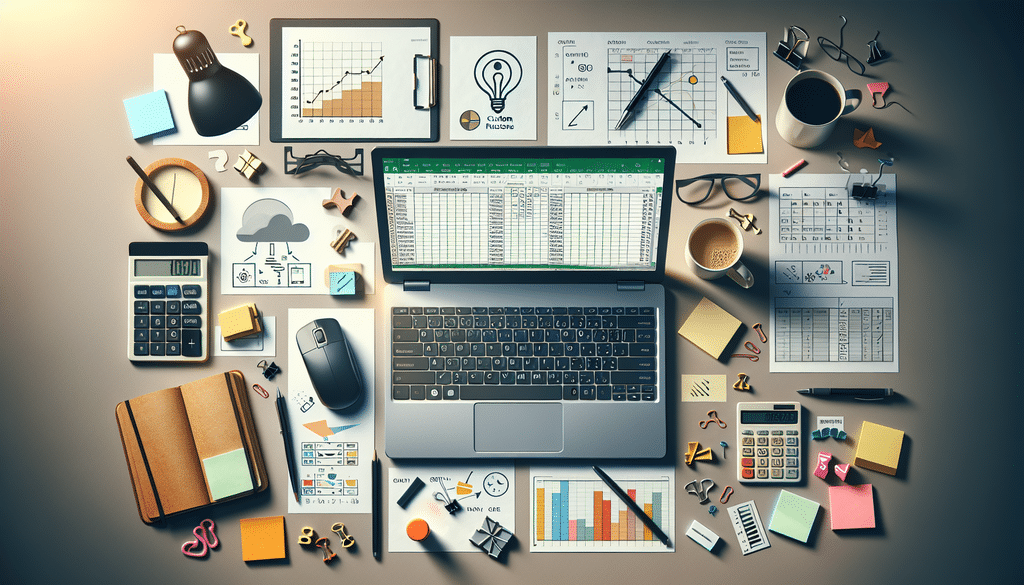In today’s fast-paced business environment, efficiency is key. Microsoft Excel is an invaluable tool that can help you gather, analyze, and visualize data effectively. However, many users are unaware of the powerful functions available to them that can significantly enhance their productivity. This blog post explores five essential Excel functions that can help streamline your workflow, making your spreadsheets not just functional but also efficient and professional.
1. VLOOKUP: The Data Lookup Champion
The VLOOKUP function is indispensable for anyone who deals with large datasets. It allows you to search for a value in the first column of a table and return a value in the same row from another column. This function can save you hours of manual searching.
- Syntax: =VLOOKUP(lookup_value, table_array, col_index_num, [range_lookup])
- Example: If you wanted to find the price of a product listed in a separate sheet, you would use VLOOKUP to search for the product name and return the corresponding price.
Benefits:
- Automates data retrieval from large datasets.
- Minimizes human error in searching for data.
- Improves reporting accuracy.
2. IF: The Logical Function
The IF function allows you to make logical comparisons between a value and what you expect. This can be incredibly useful for conditional formatting or to generate reports that require a specific outcome based on certain criteria.
- Syntax: =IF(logical_test, value_if_true, value_if_false)
- Example: You could use IF to check if sales revenue exceeds a target. If it does, Excel displays “Target Met;” if not, it displays “Target Not Met.”
Benefits:
- Helps in decision-making processes.
- Enables automated reporting based on conditions.
- Facilitates error checking by flagging issues.
3. CONCATENATE / CONCAT: Combining Text Made Easy
When you need to combine multiple text strings from different cells, the CONCATENATE function (or the newer CONCAT function) is just what you need. It facilitates merging text data without the hassle of manual copy and paste.
- Syntax: =CONCATENATE(text1, text2, …) or =CONCAT(text1, text2, …)
- Example: If you want to merge a first name and last name into a full name, use =CONCATENATE(A1, ” “, B1) where A1 is the first name and B1 is the last name.
Benefits:
- Saves time in data entry and reporting.
- Allows for cleaner data presentation by merging related strings.
- Improves overall data clarity.
4. SUMIF: Conditional Summation
When you need to sum values based on specific criteria, the SUMIF function comes in handy. This function can compile totals based on conditions — a powerful feature for data analysis.
- Syntax: =SUMIF(range, criteria, [sum_range])
- Example: If you want to sum all sales figures for a specific product, use =SUMIF(A:A, “Product Name”, B:B), where A holds product names and B holds sales amounts.
Benefits:
- Quickly aggregates data based on specified criteria.
- Facilitates financial reporting and budget analysis.
- Improves visibility of performance metrics.
5. Pivot Tables: Data Analysis Powerhouse
Pivot Tables allow you to summarize and analyze large sets of data without complex formulas. This feature is ideal for extracting insights from datasets and is a favorite among analysts and business intelligence professionals.
- How to Create: Select your data range, go to the ‘Insert’ tab, and click on ‘Pivot Table.’
- Example: Use a Pivot Table to summarize sales data by month and product category, quickly transforming your rows of data into insightful reports.
Benefits:
- Transforms data into actionable insights.
- Enables fast analysis of complex datasets.
- Simplifies report generation.
Conclusion
Embracing these five essential Excel functions can tremendously streamline your workflow, making your data management processes more efficient and effective. Whether you are a novice or a seasoned Excel user, mastering these functions will empower you to handle data with increased accuracy and speed. By leveraging powerful tools like VLOOKUP, IF, CONCATENATE, SUMIF, and Pivot Tables, you’ll not only improve your own productivity but also contribute positively to your team’s overall performance.
Ready to supercharge your Excel skills? Start incorporating these functions into your daily tasks and watch your efficiency soar!